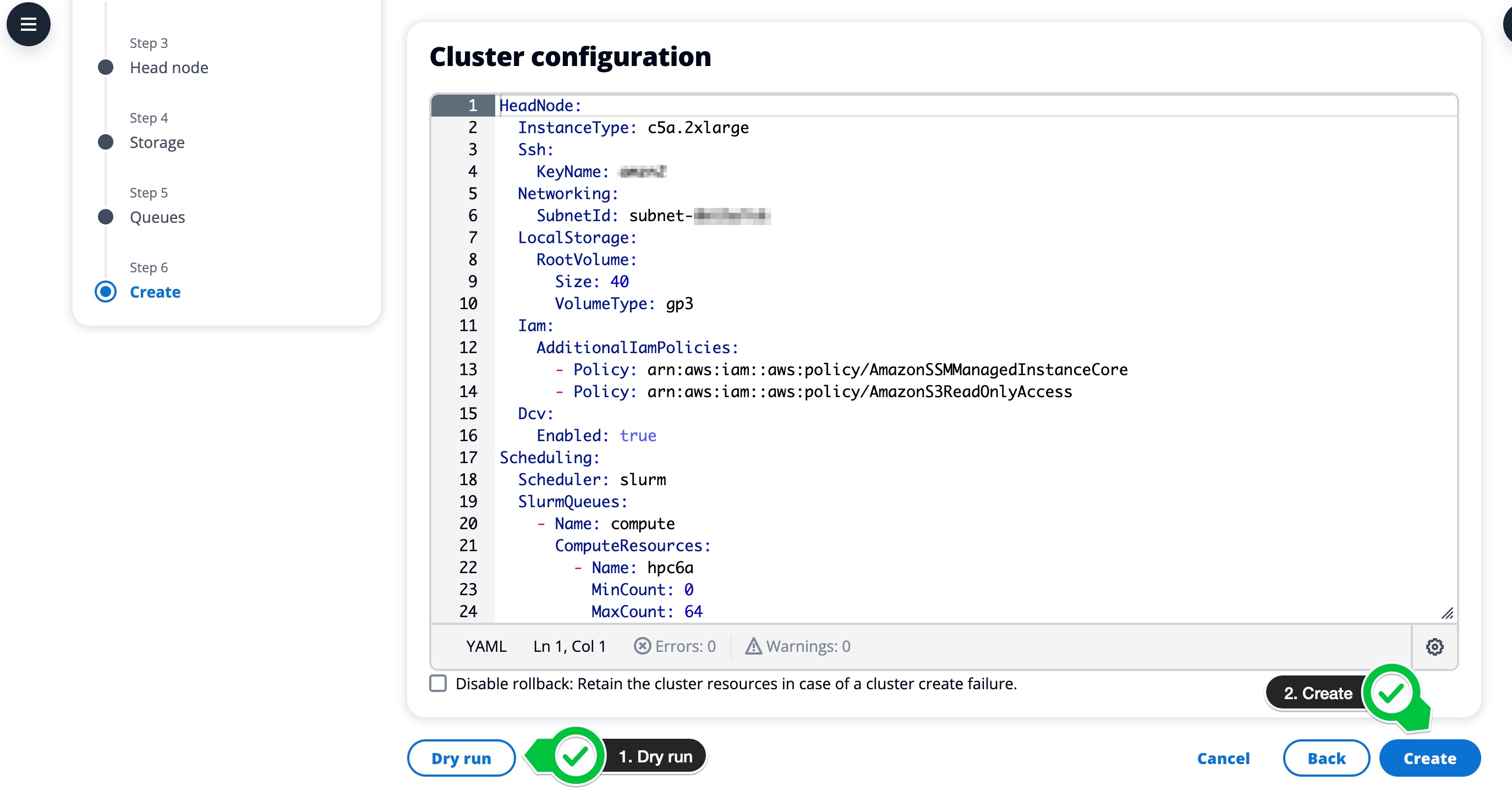a. Create a Cluster

In this section we’re going to use ParallelCluster UI to create a cluster from a sample template we’ve provided.
If you’re doing this workshop as part of an AWS Event, you’ll use the c6i instance. This is an Intel Cascade Lake based instance with 64 physical cores and 256 GB of memory.
If you’re doing this workshop in your own account, you’ll use the hpc6a instance, an AMD EPYC Milan based instance designed specifically for tightly coupled HPC style workloads.
The instances have the following specs:
| Instance Size | Cores | Memory (GiB) | EFA Network Bandwidth (Gbps) | Network Bandwidth (Gbps)* | On-Demand Price |
|---|---|---|---|---|---|
| hpc6a.48xlarge | 96 | 384 | 100 | 25 | $2.88 |
| c6i.32xlarge | 64 | 256 | 50 | 50 | $5.44 |
-
Click Create Cluster Button
-
Name the cluster hpc-cluster and select Template. On the next step you’ll be prompted to provide a file, download the template linked below and select that when prompted:
Download Template (Your Account) Download Template (AWS Event)
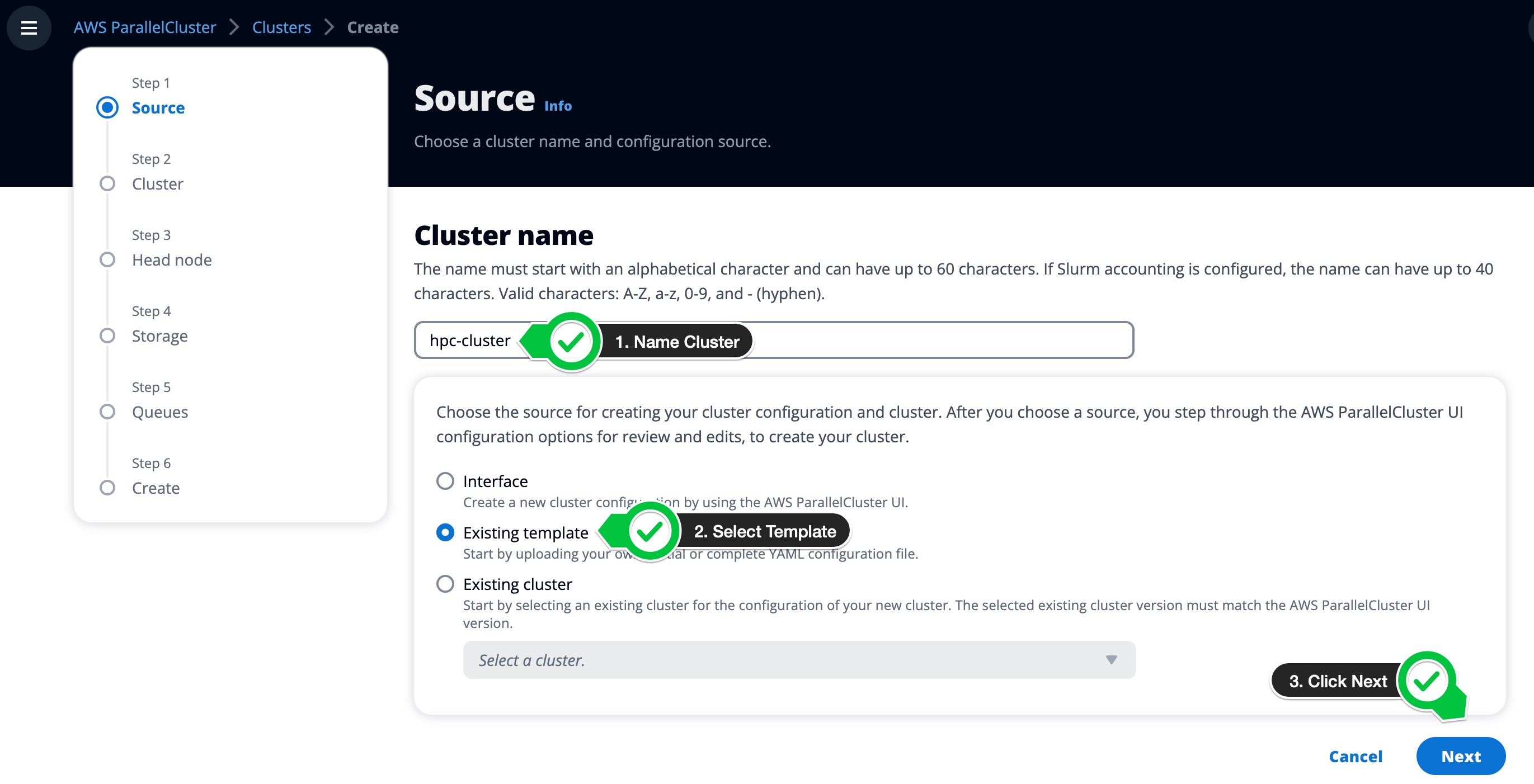
On the next few screens, we’ll modify the account specific components and leave the rest as specified by the template.
- Select a VPC from your account
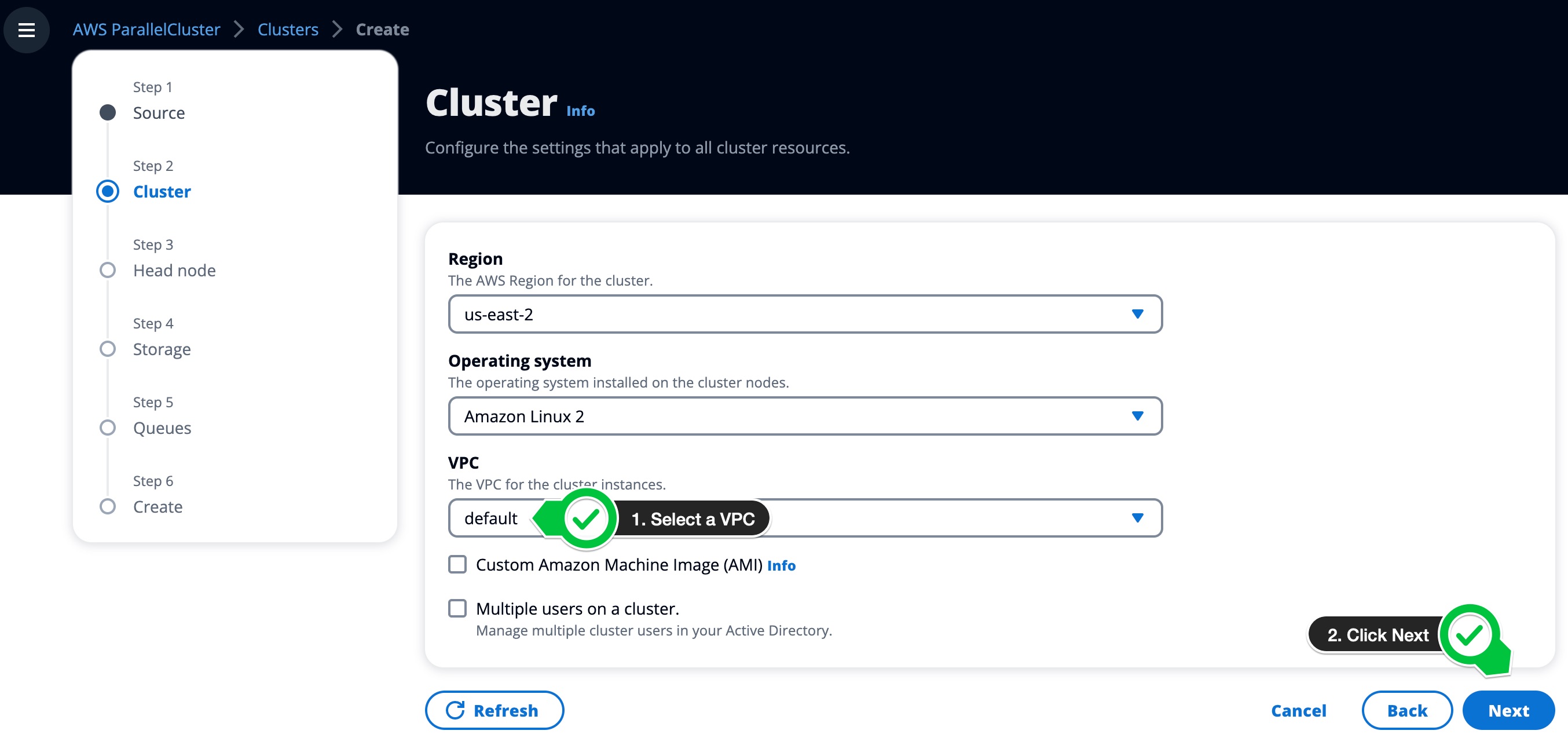
- Select a Subnet, ensuring the subnet is from the Availability Zone ID use2-az2 (if using HPC6a), and select a Keypair from your account (optional)
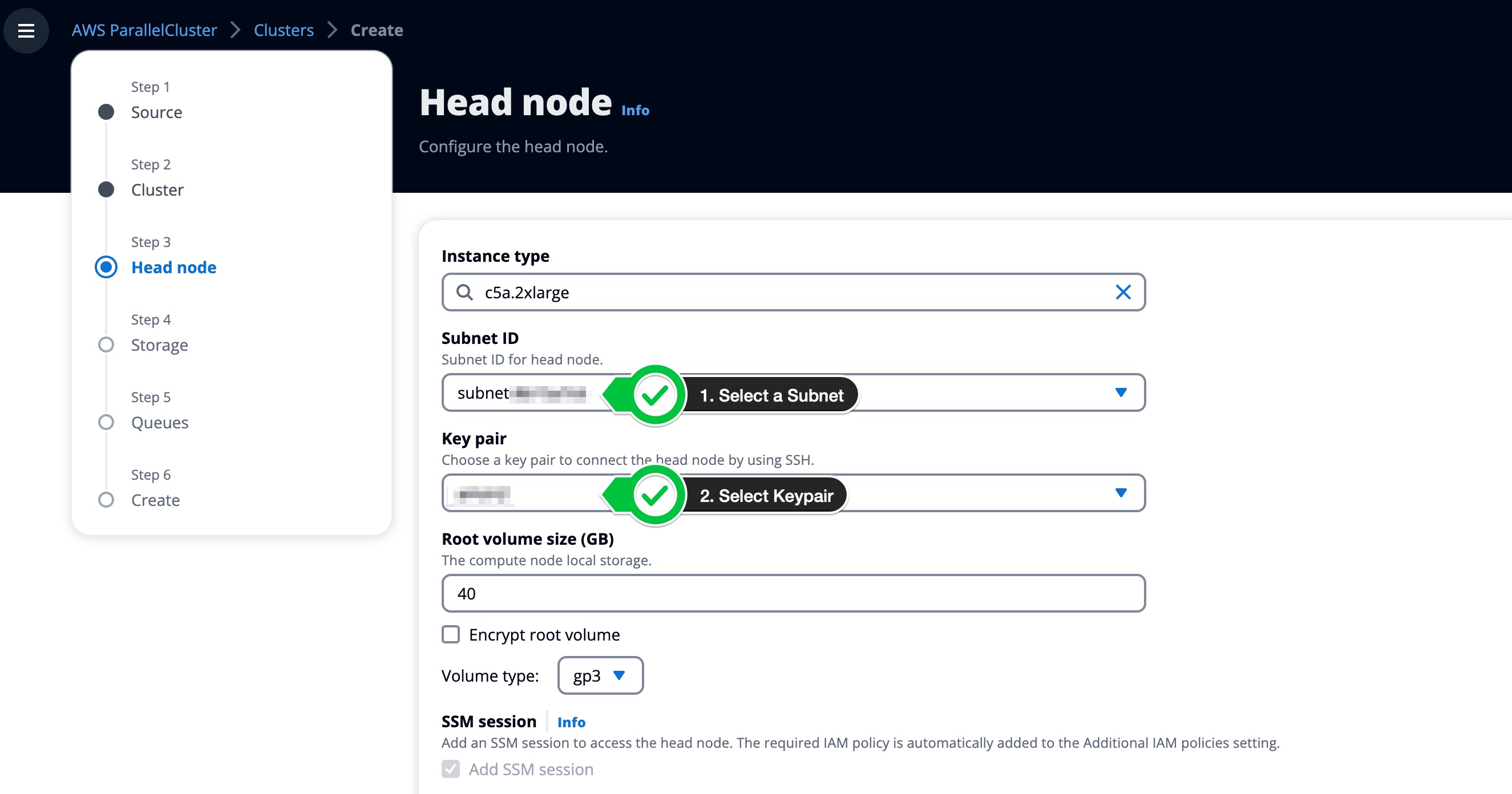
- Select the same Subnet from the previous step
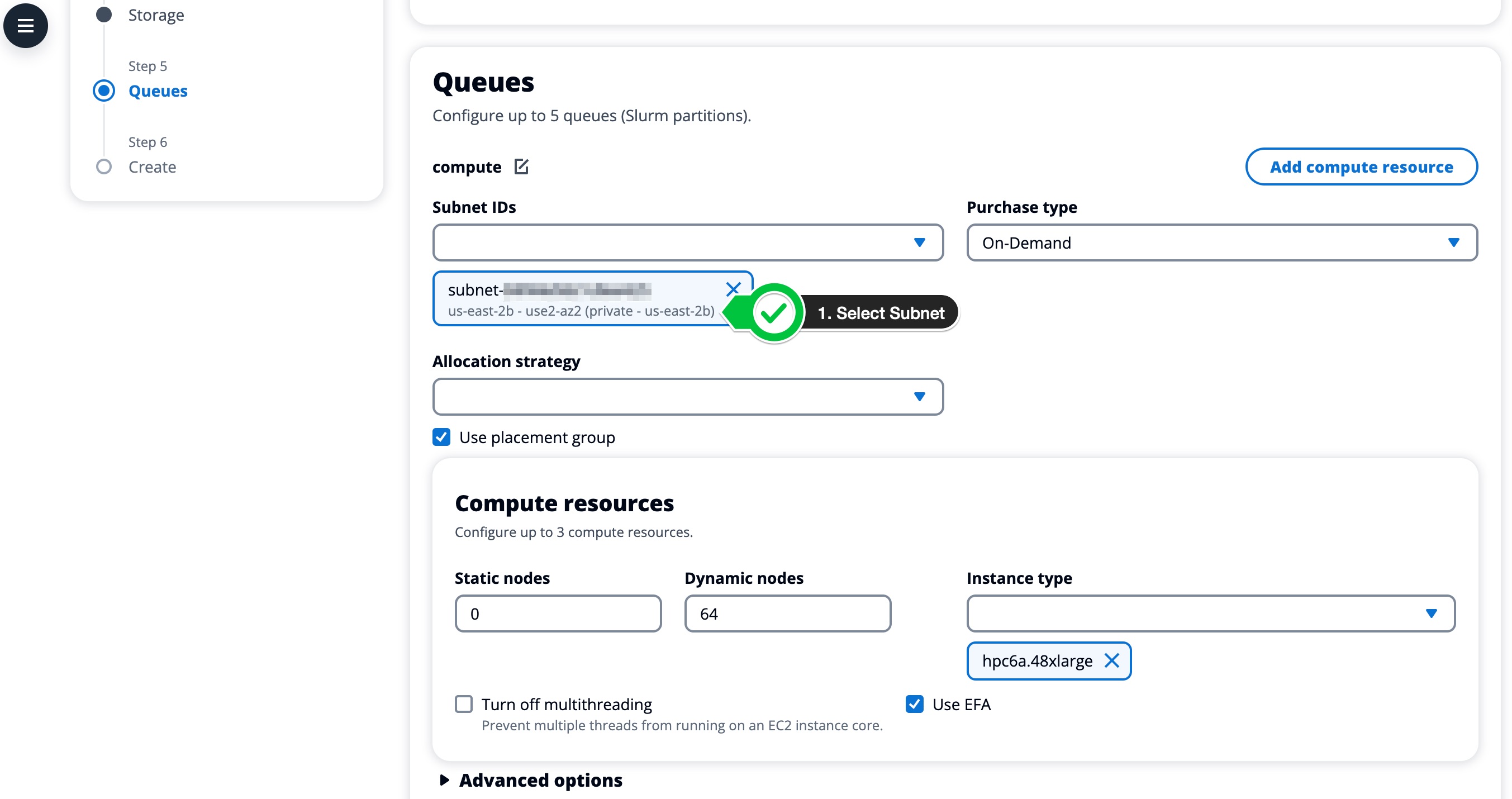
- Click Dry Run to confirm the setup and then click Create