g. Update your cluster
We have successfully built your cluster and ran your first MPI job.
Let’s say you want to change your instance type to a different instance type in your compute fleet for example c6i.32xlarge . In this lab, we will learn how to update your cluster with new instance type.
ParallelCluster UI
Click on the cluster in the parallelcluster ui console and select Edit
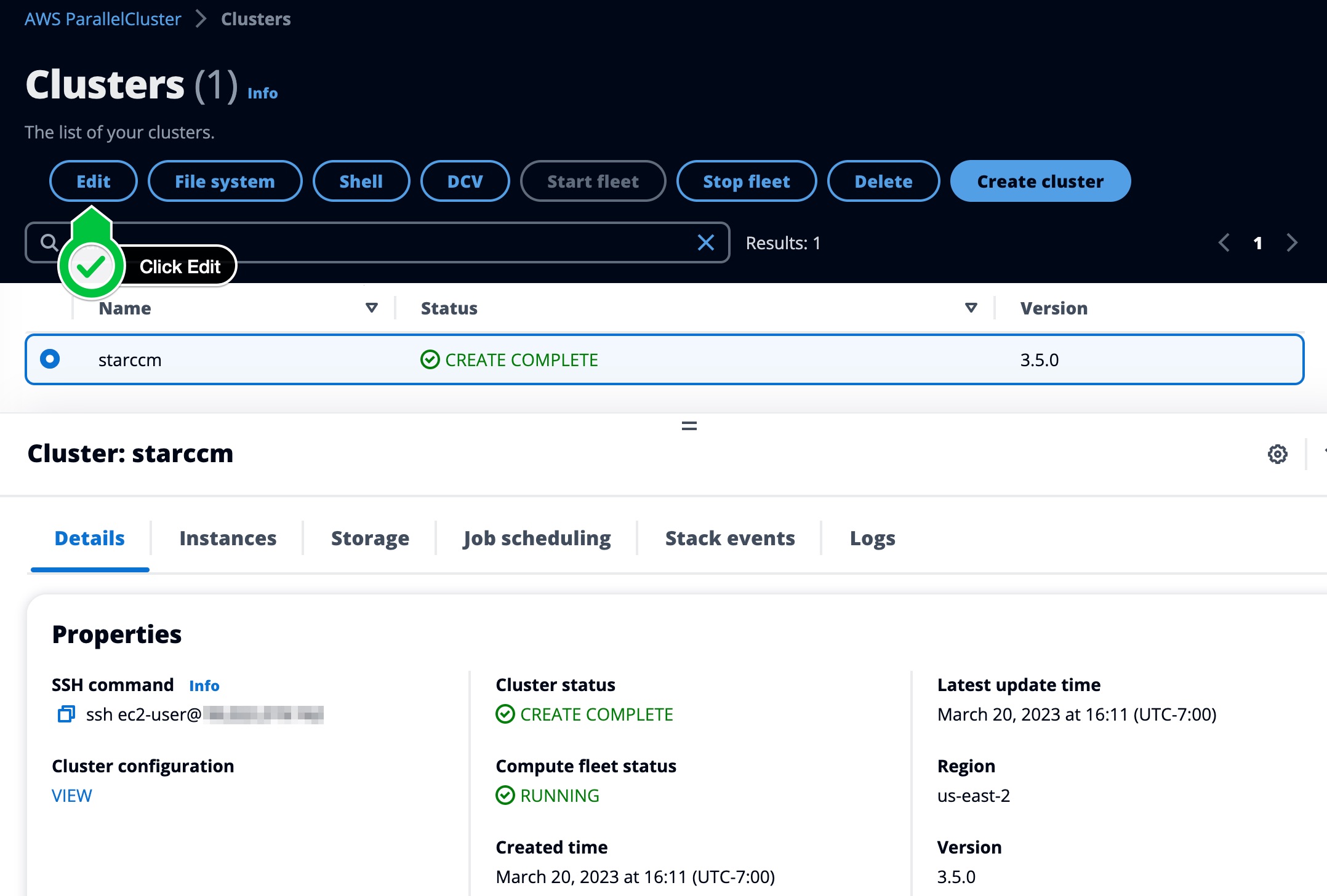
Click on the Queues tab and click Add Queue
- Select c6i.32xlarge
- Enable EFA
- Enable placement group
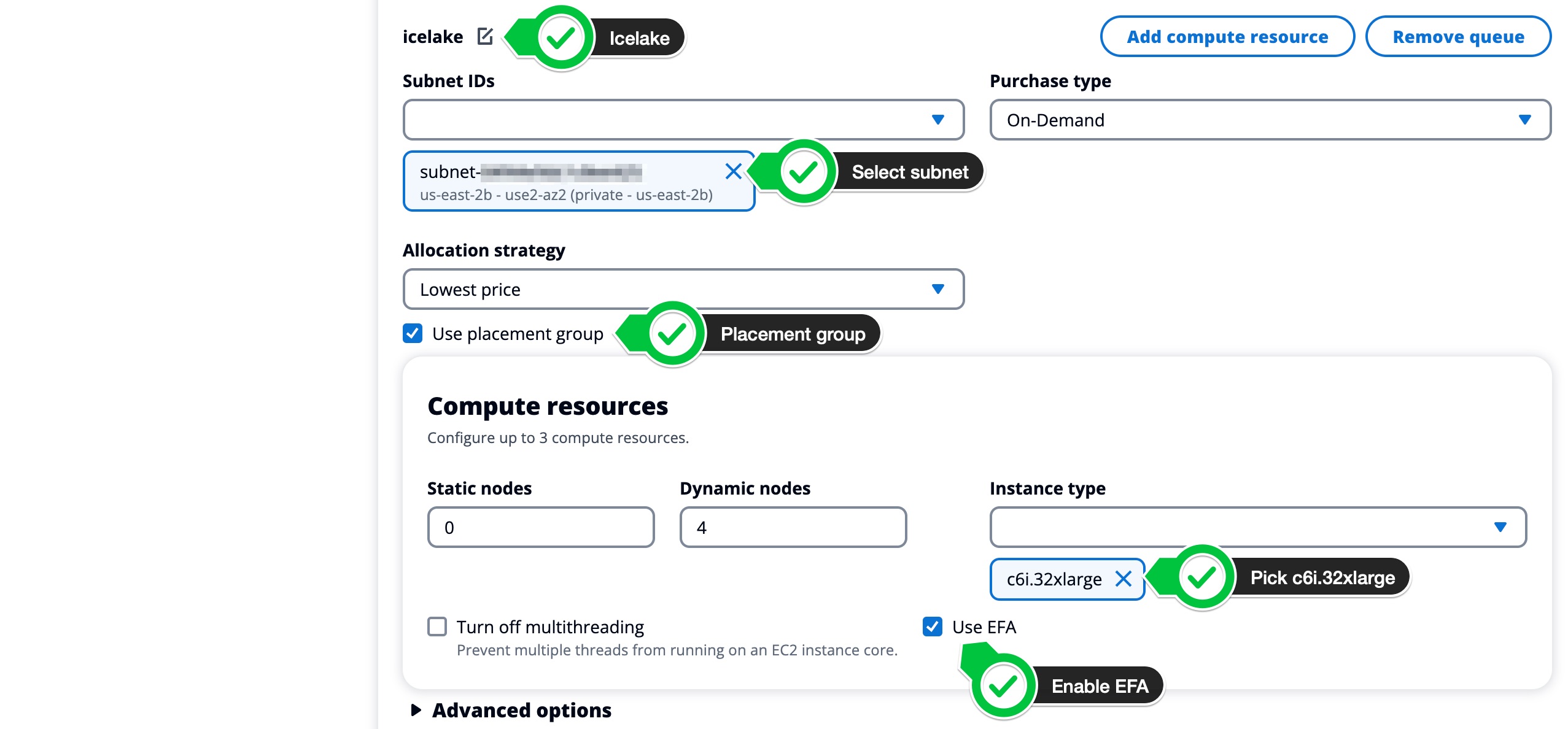
On the next screen,
- Stop Compute Fleet and click confirm
- Dryrun to validate the config
- Update to apply the update
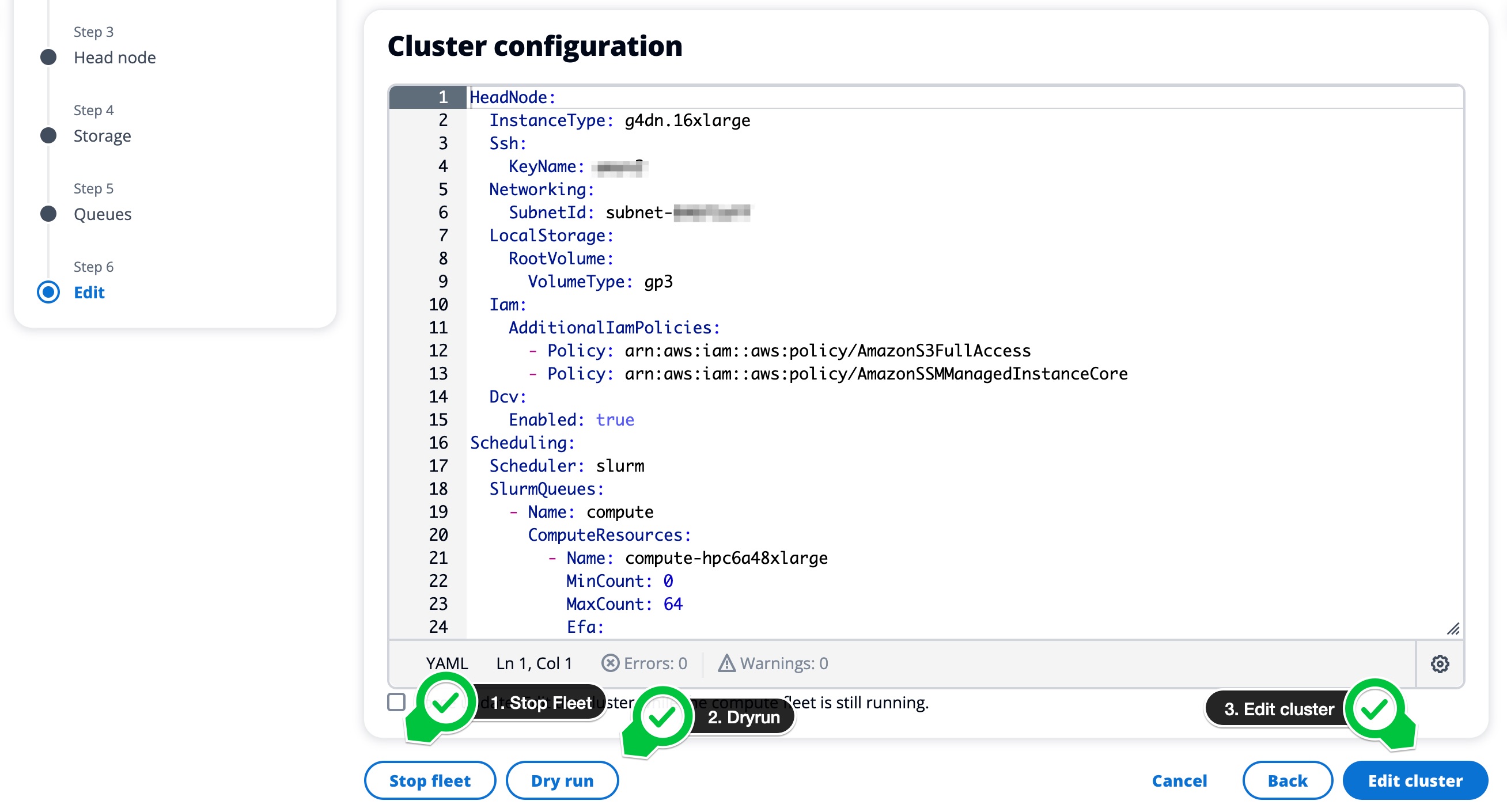
Once the cluster goes into UPDATE_COMPLETE make sure to Start it:
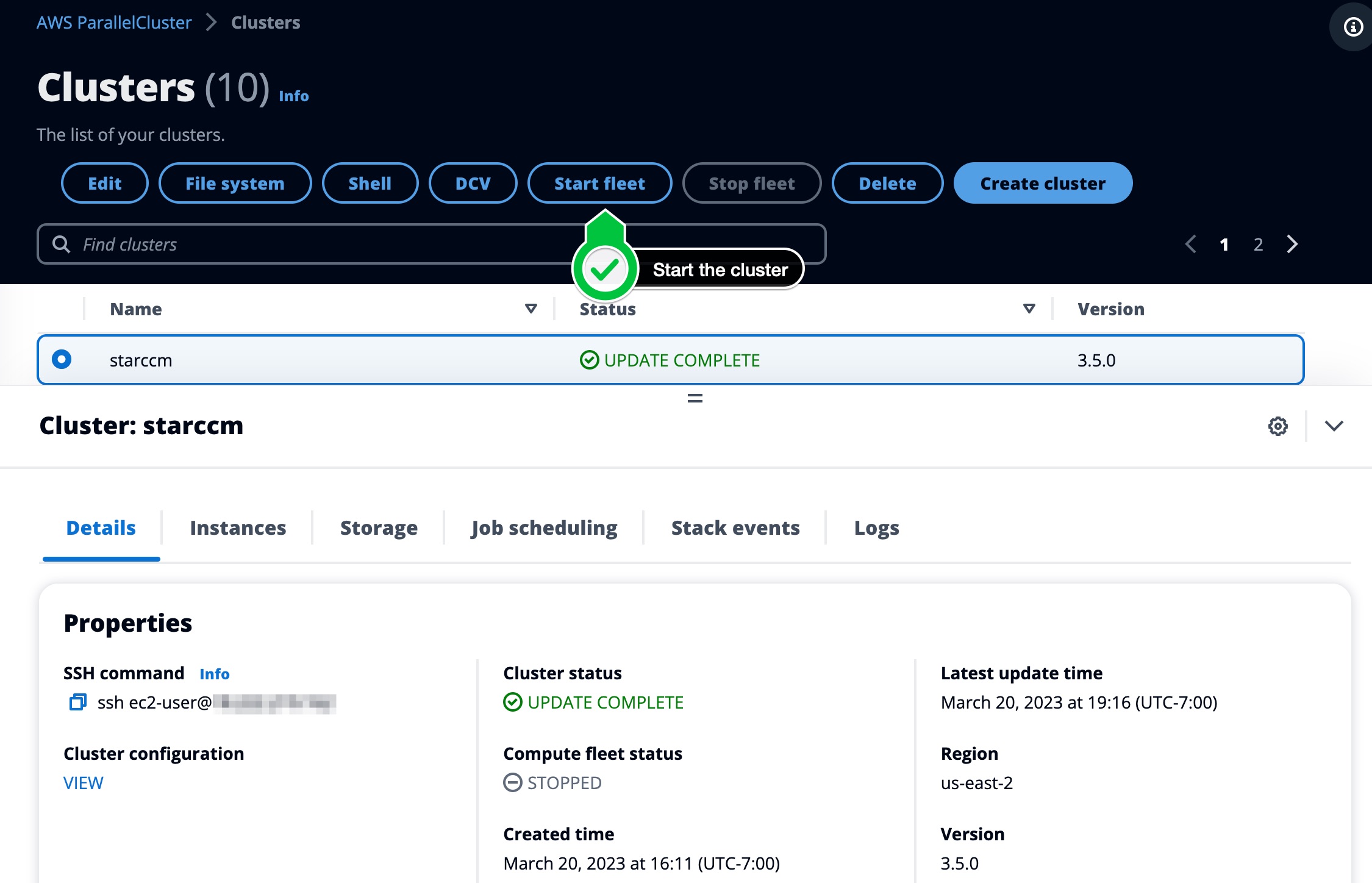
CLI
vi config.yaml
- Name: compute
ComputeResources:
- Name: m5xlarge
InstanceType: m5.xlarge
You would need to stop the cluster (the compute fleet) using the following command:
pcluster update-compute-fleet --cluster-name hpc --status STOP_REQUESTED
Then run a pcluster update-cluster command
pcluster update-cluster --cluster-name hpc --cluster-configuration config.yaml
Start your cluster again after update process is completed.
pcluster update-compute-fleet --cluster-name hpc --status START_REQUESTED
Confirm Update
After the update has completed let’s log back into the cluster and check to make sure we see the new queue:
[ec2-user@ip-172-31-20-178 ~]$ sinfo
PARTITION AVAIL TIMELIMIT NODES STATE NODELIST
compute* up infinite 64 idle~ compute-dy-hpc6a-[1-64]
queue1 up infinite 8 idle~ queue1-dy-queue1-c6i32xlarge-[1-8]
Now you have a better understanding on how AWS ParallelCluster operates. For more information, see the Configuration section of the AWS ParallelCluster User Guide.