AWS HPC Workshops > Remote Visualization using NICE DCV > DCV Queue in ParallelCluster > b. Modify Cluster Configuration
b. Modify Cluster Configuration
In the section we’ll add a DCV queue to the cluster you created in Create an HPC Cluster.
ParallelCluster UI
Click on the cluster in the parallelcluster ui console and select Edit
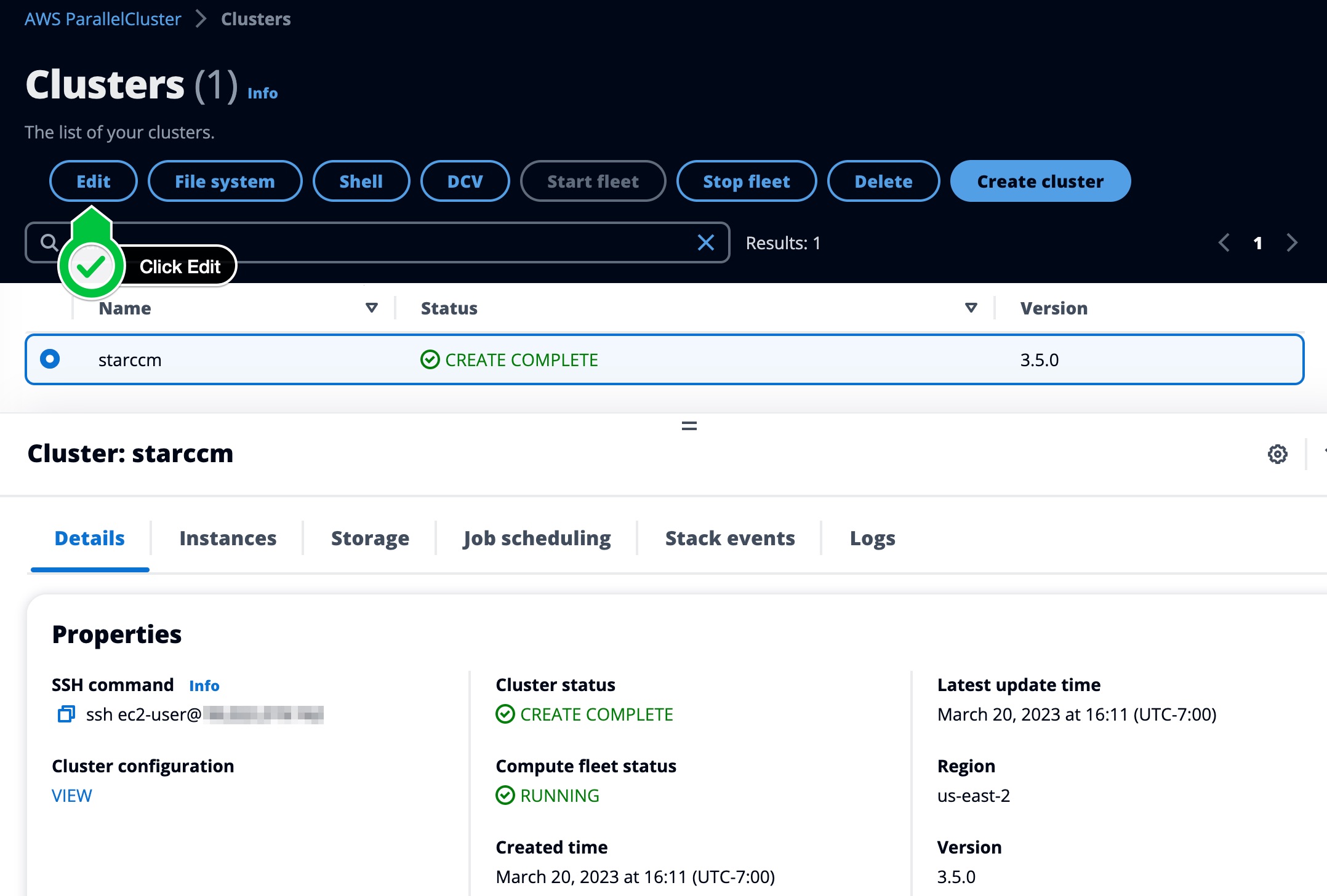
Click on the Queues tab and click Add Queue
- Name it dcv and hit enter to save the name.
- Select g4dn.xlarge
- Under Advanced Options add the DCV security group we created (Optional if using No-Ingress DCV)
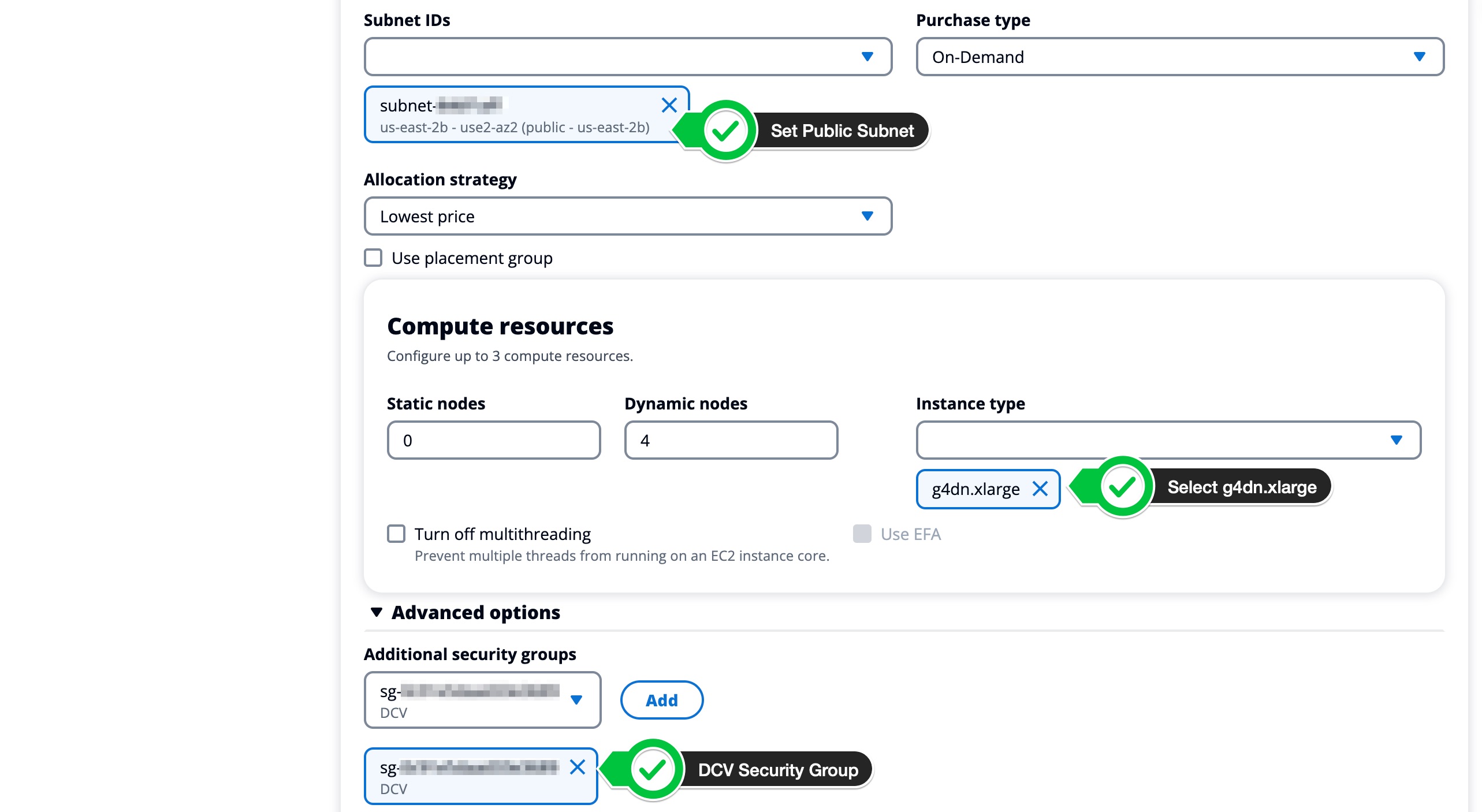
On the next screen,
- Stop Compute Fleet and click confirm
- Dryrun to validate the config
- Update to apply the update
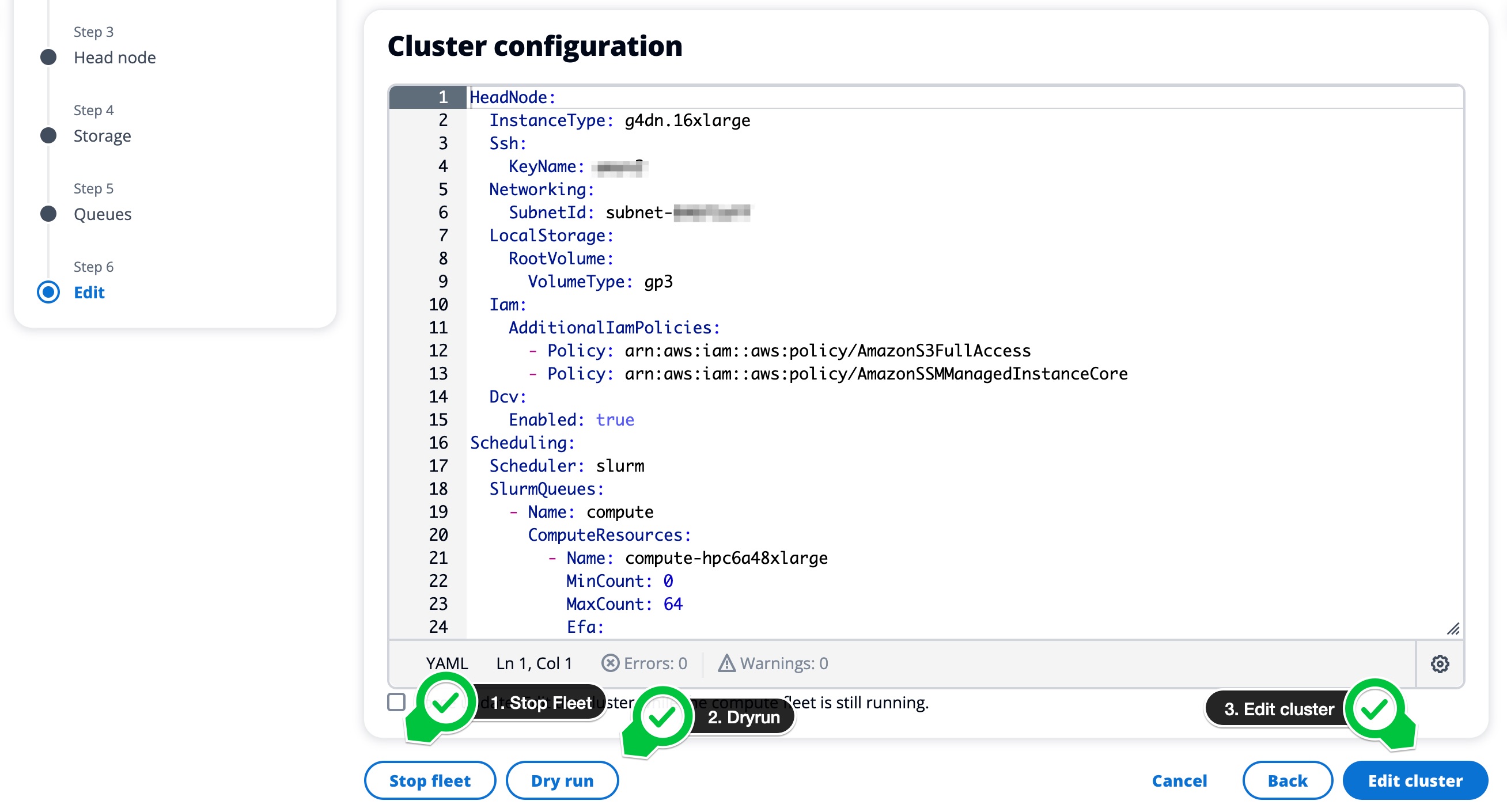
Once the cluster goes into UPDATE_COMPLETE make sure to Start it:
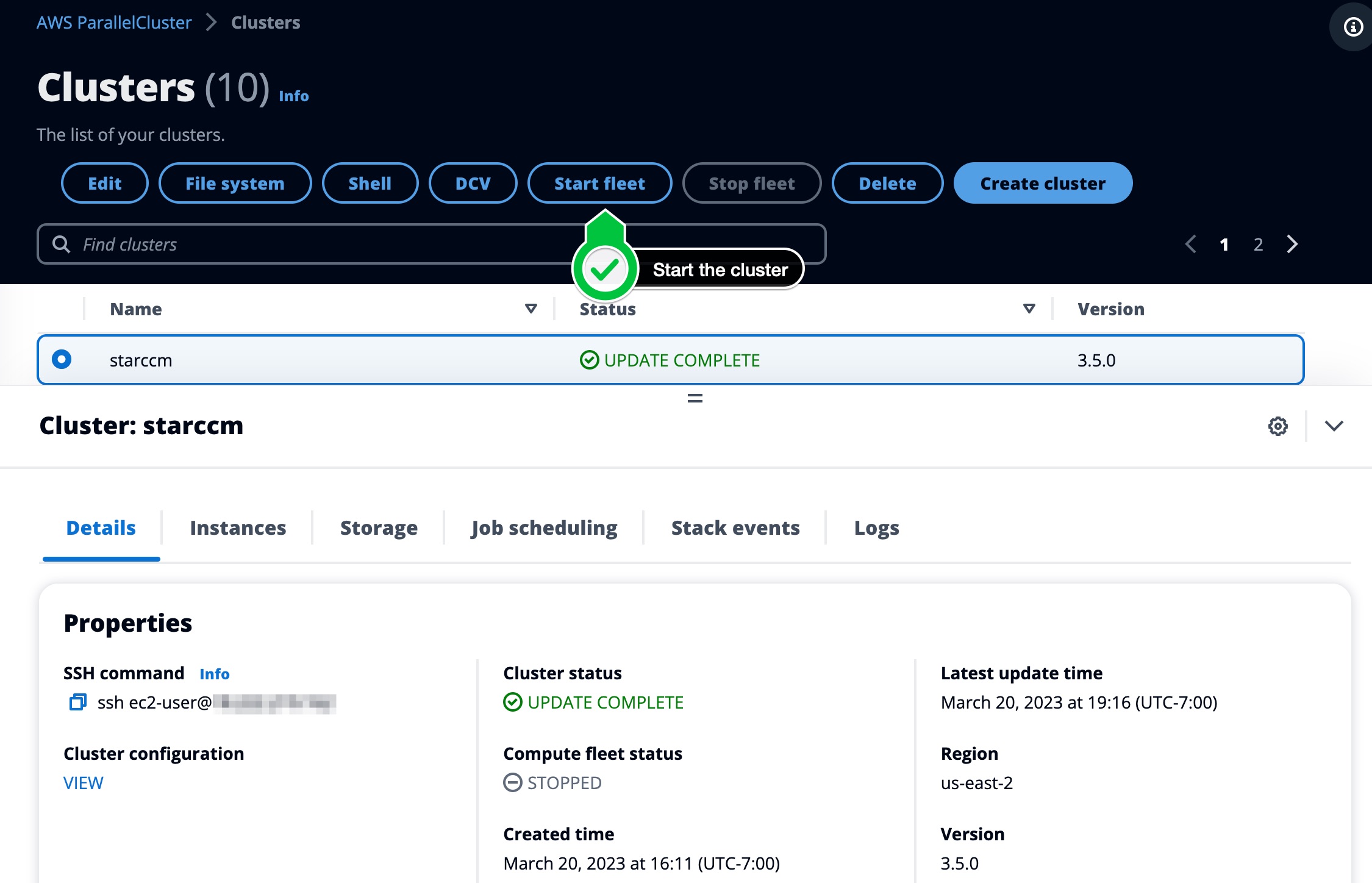
Confirm Update
After the update has completed let’s log back into the cluster and check to make sure we see the new queue:
[ec2-user@ip-172-31-20-178 ~]$ sinfo
PARTITION AVAIL TIMELIMIT NODES STATE NODELIST
compute* up infinite 64 idle~ compute-dy-hpc6a-[1-64]
icelake up infinite 8 idle~ queue1-dy-icelake-c6i32xlarge-[1-8]
dcv up infinite 4 idle~ queue1-dy-dcv-g4dnxlarge-[1-4]
You’ll see the DCV queue, ensure it’s in state UP before proceeding.